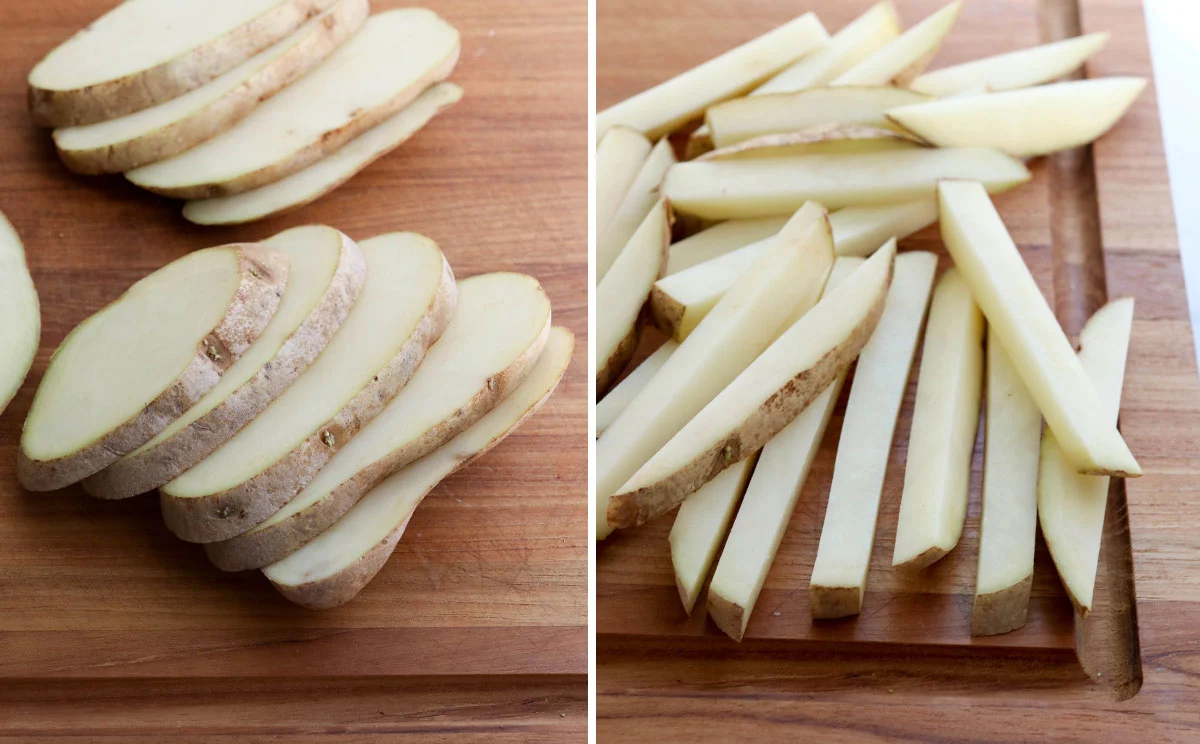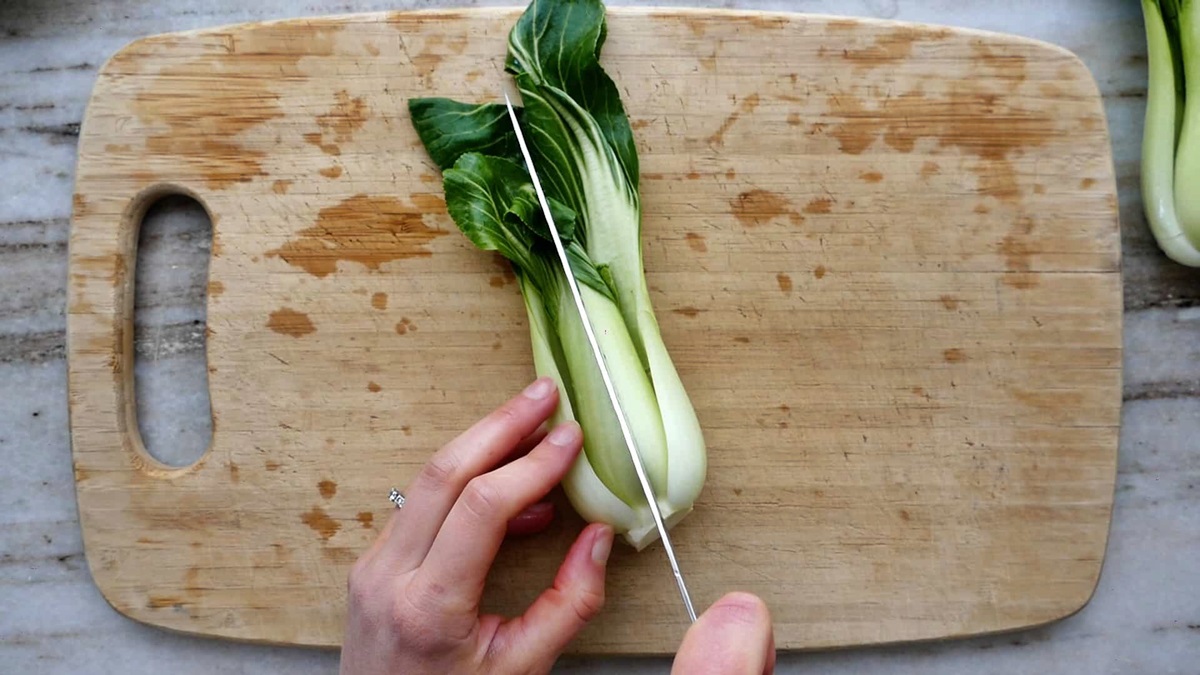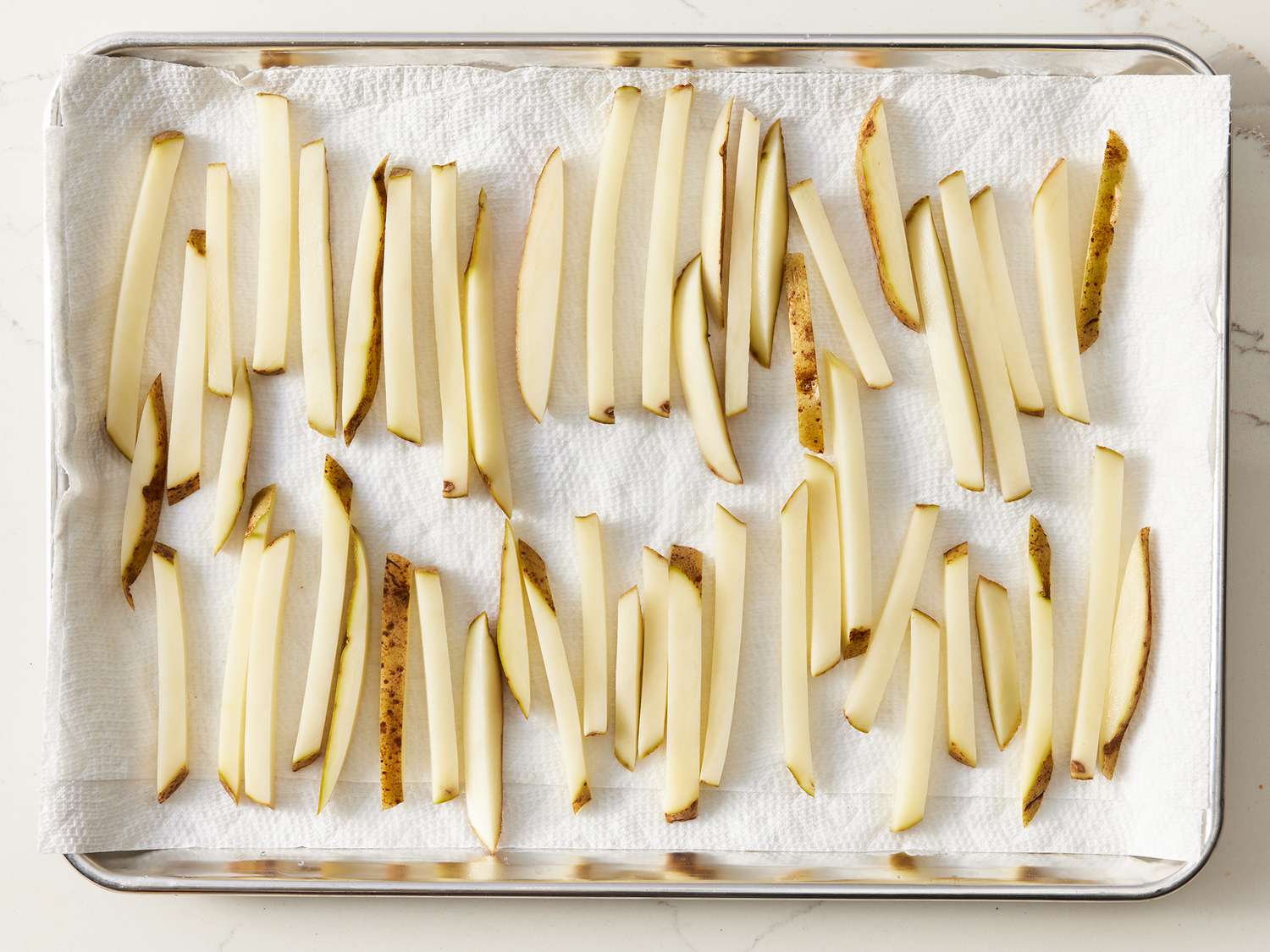How To Cut Heat Transfer Vinyl With Silhouette Cameo
Heat transfer vinyl is a versatile material that allows you to create custom designs on fabrics and textiles. Whether you’re a seasoned crafter or just starting out, the Silhouette Cameo is an excellent tool for cutting heat transfer vinyl with precision and ease. In this blog post, we will guide you through the step-by-step process of cutting heat transfer vinyl using the Silhouette Cameo.
What You’ll Need
Before we dive into the cutting process, make sure you have the following materials and tools:
- Silhouette Cameo cutting machine
- Heat transfer vinyl (HTV) in the color(s) of your choice
- Weeding tool or tweezers
- Teflon sheet or parchment paper
- An iron or heat press
- A computer with Silhouette Studio software installed
Step 1: Prepare Your Design
The first step in cutting heat transfer vinyl is to create or import your design in the Silhouette Studio software. Here’s how:
- Launch Silhouette Studio on your computer.
- Create a new document or open an existing one.
- Design your artwork or import a pre-made design.
- Resize and position your design according to your project requirements.
Step 2: Set Up the Silhouette Cameo
Once your design is ready, it’s time to set up the Silhouette Cameo for cutting:
- Connect your Silhouette Cameo to your computer using a USB cable.
- Power on the Silhouette Cameo.
- Ensure that the blade is properly inserted, and adjust the blade depth according to the thickness of your heat transfer vinyl.
- Load the heat transfer vinyl onto a cutting mat with the shiny side facing down.
- Insert the cutting mat into the Silhouette Cameo.
Step 3: Send Design to Silhouette Cameo
Now it’s time to send your design to the Silhouette Cameo for cutting:
- Click on the “Send to Silhouette” button in the Silhouette Studio software.
- Ensure that the cut settings are correct for heat transfer vinyl. Adjust the settings if necessary.
- Click on the “Send” button to start the cutting process.
Step 4: Weed the Vinyl
After the Silhouette Cameo has finished cutting your design, it’s time to weed the excess vinyl:
- Remove the cutting mat from the Silhouette Cameo.
- Gently peel off the excess vinyl around your design.
- Use a weeding tool or tweezers to remove any small pieces from the design.
Step 5: Transfer Your Design
With your design weeded, it’s time to transfer it onto your fabric:
- Preheat your iron or heat press to the recommended temperature for heat transfer vinyl.
- Place your fabric on a flat surface and position your design in the desired location.
- Place a Teflon sheet or parchment paper on top of the vinyl design.
- Apply firm pressure with the iron or heat press for the recommended time.
- Allow the vinyl to cool completely before removing the Teflon sheet or parchment paper.
And there you have it! You’ve successfully cut and transferred your heat transfer vinyl design using the Silhouette Cameo. From making custom t-shirts to personalized tote bags, the possibilities are endless with heat transfer vinyl and this amazing cutting machine. Get creative and start crafting!
Stay tuned for more tips, tricks, and tutorials on heat transfer vinyl and other DIY projects!
Was this page helpful?
Read Next: How To Cut Epoxy Resin Countertops
Kwick Packaging
Kwick Packaging is an emerging name in Packaging industry and offering custom printed packaging boxes and solutions to customers who are looking for better partners for their products packaging.